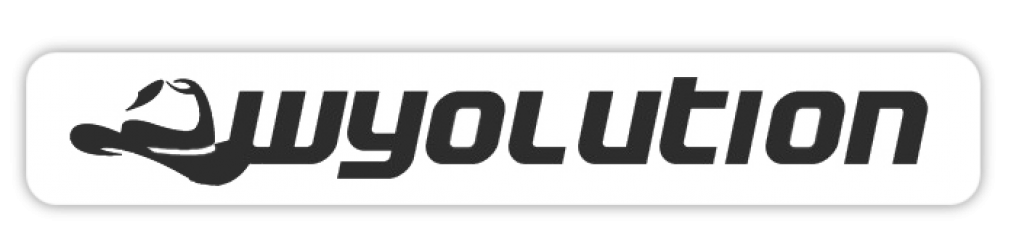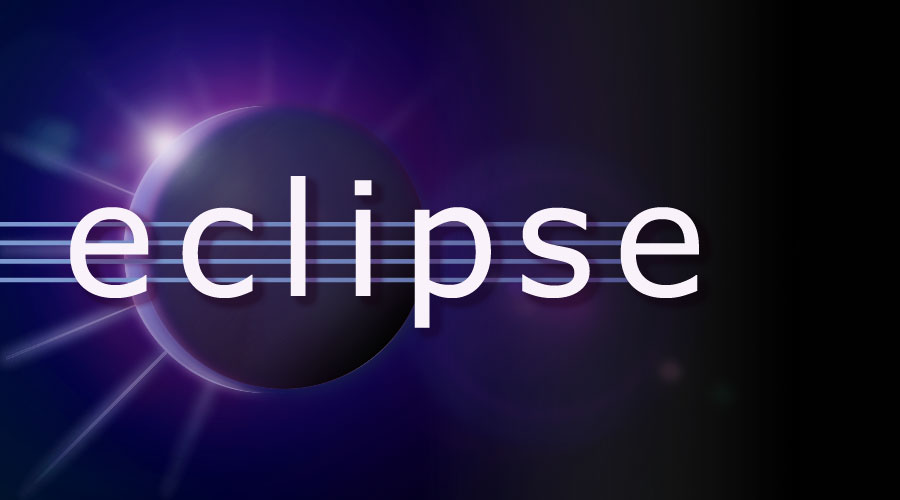Eclipse Install
Eclipse Install
Leave a comment if you have questions or want to point out corrections.
Begin by downloading just the bare bones Eclipse IDE for Windows. The most latest version tested was Eclipse 4.3.2 found at:
http://download.eclipse.org/eclipse/downloads/drops4/R-4.3.2-201402211700/
You only need to download the “Platform Runtime Binary”. This cuts down the size of the download from 190MB to 61MB.
Extract the files to a location on your drive, then launch eclipse.exe.
PHP Development Tools ( PDT )
Next we need to install the PHP Development Tools ( PDT ). Use the following steps:
- Select Help -> Install New Software.
- From the “Work with” pull-down menu, select Kepler. Wait while it loads the available software.
- Once loaded, navigate to Programming Languages and check PHP Development Tools ( PDT ).
- Click Next a couple times, accept the license and click Finish. You’ll be prompted to restart Eclipse when it is done installing software.
CVS Client Install ( optional )
If you use CVS, you can install the CVS client using the following steps:
- Select Help -> Install New Software.
- From the “Work with” pull-down menu, select The Eclipse Project Updates. Wait while it loads the available software.
- Check the box next to Eclipse CVS Client
- Click Next a couple times, accept the license and click Finish. You’ll be prompted to restart Eclipse when it is done installing software.